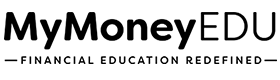2. The Challenge Calendar
Disclaimer: We apologize in advance for any grammatical and spelling errors in the slides.
About this module
In this module, I’m going to show you how to create your calendar schedule for your re-challenge rounds 2-8. This system will ensure you stay on track for all your future re-challenges.
- Using the challenge round calculator
- Using Google Calendar
- Creating reminders for each round
- Staying organized and being proactive
Resources
Full Video Transcript
Hello, and welcome to this module. The Challenge Calendar. So this is going to be really, really, really pivotal as you start the challenge process. So, yes, I’m going to show you how to send your round one challenges. However, we want to create this on a calendar with the system for our additional subsequent re-challenges that inevitably going to have to send. So we’re going to set this up before we send the challenges. So we can begin with the end in mind. What I realized is the best way to predict your future is to bring it right now in the present. And that’s exactly what we’re going to do with this calendar. So we can predict our success with our challenges. Okay? So here’s what we’re going to cover. So the first thing I’m going to break down is using the challenge round calculator.
You’ll be able to find this right below this video, but this is going to be a really simple tool that we can use to plugin our dates. So that way we can start, we can know upfront when we should be doing our challenges. Also, what we’re going to do is I’m going to show you using Google calendar and why this is going to be really, really effective for this process. Then I’m going to break down, creating the reminders for each round. Because again, this is really, really important to know that we have the reminders set in place, and again, you’ve noticed that the theme of this entire process, the theme of this entire program is staying organized and being proactive. So if you have not noticed, I am very, very specific when it comes to staying organized, because I just know if you spend an extra 30 seconds an extra minute right now, it’s going to save you 15, 20, 30 minutes of searching and asking, Hey man, what I do with this and all of this is this going to save you so much time?
So this is why we want to take the time now to be organized because it will save us so much time in the future. So again, don’t skip this because you’re like, Oh man, I can do that later. No, no, no. This is going to save you so much time. So when you’re on your third round, in your forefront, like, man, I’m so glad I did this. So that’s why we do this process. So let’s go and hop over to the challenge round calculator. And let me break down how to use it. So this is a real simple tool. You’ll be able to find it right below this video. And I’m going to pull it up on this screen right here to show you how it works. So it’s real simple. So again, it’s a Google document. You’ll be able to download this. All you need to do is when you download the document and the cheat sheet, I’m going to show you how you can do make copy just like you, already did in the past.
And then once you make the copy, you’re going to go in and just save this to your Google drive. Nice and easy. So I would just go over here and let me make sure I got my email pulled up for this email and thenI need to request access, but you would just basically file and then save this particular deal in your sheet. So how do I do this file? And actually that’s not how I would do it. You would just go inside of your Google docs and then you would upload this copy of the challenge calendar to your Google docs. But the moral of the story is that this is what we’re going to use. So really simply put, you want to know upfront what your rounds are going to look like in terms of the day. So I have this space at about 42 days each just to give ourselves some reminder time for when we need to set these challenges up.
So if I’m starting on 4/15, this is when I will be sending my around one. But the cool thing about this is if I say, Hey, look, I’m going to get started on May 27th. It’s going to automatically tell me when I should be sending the subsequent dates. Now this is done intentionally at every 42 days to give yourself a three-day head start on your challenge rounds. So what does this mean? This means that these are when, this is really when we want to be prepping. And then we want to make sure on day 45, because that’s the timeframe in between each round. We want to give the bureaus enough time to do our responses. Now I’m not saying it’s going to take nine rounds, but if it did take nine rounds, that’s a total of 336 calendar days. So again, the thing about challenging is we don’t use the 30 day method that most people do with disputes.
We’re not playing that game. We’re playing the TMF overwhelmed verification game, and we need to give the bureaus enough time to do their extra process because again, they have to respond to our challenges, which means they’re not going to be able to do that knee jerk reaction. And I need your response like they normally do with normal disputes. Having said that this is that calculator, really simply put, you can download it right below this video. Make sure you save it to your credit reports folder so you can have it. Now let’s go ahead and hop back into the presentation and let me break this down really quickly in terms of Google calendar. So I’m going to outline all of this right here, and then I’m going to show you on the next, on the next part of this video, how we can use this.
So really what we want to do with Google calendar. So if you’ve noticed that Google is a very, very powerful, powerful tool to use. So we’ve already used in our Google drive, we’re using our Google docs. We’re using our Google sheets. Now we’re using our Google calendar. So Google is just phenomenal. We’re going to keep everything in one place because it’s seamless and you can always access this anywhere in the world. And that’s the other key thing about this. So if you happen to be traveling or if you happen to be somewhere else and you don’t have your computer on you, it’s not a big deal because everything we have is going to be backed up to the cloud and it’s going to be backed up to our calendar, which is going to be readily accessible and easy for us to access. So when we’re using Google calendar, what we want to do with select the day and time.
So let’s just say, we’re doing Thursday at 7:00 PM. We just select Thursday at 7:00 PM to make sure we have those challenges sent out. So when the next module I’m going to show you how simple it is to mail the challenges, but we still need to block out that time as an appointment in our calendar. Then we’re going to name the event re-challenge. So that way we know that this is a re-challenge. So there’s no need for us to block out time. I mean, you probably could block out time for your round one, but you really want to just name this as a recurring re-challenge event. And we want to uncheck all day because this isn’t going to take us all day. It’s probably gonna take us 15-20 minutes to do this, 30 minutes tops. Maybe an hour if you’re doing the re-challenges, then we’ll want to do with select custom.
Once we uncheck all day and then we’re going to do a custom recurrence to repeat every 40 days now I’ve said 40 days, but I should have every 45 days here, right. With a three-day reminder. So I need to go and edit that. It says every 40 days. Let me go ahead and edit that right now to say every 45 days and I’ll show you exactly what I mean. So we’re going to have that recurring every 45 days with a three-day reminder, meaning, Hey, look, we want that letter to be at the Bureau in 45 days. So we’re going to have this, give us a reminder for three days with the calculator that we did. Then hit done. And then in the description, we’re going to add, in description or in the description side, what we’re going to do each time is audit our credit report, create re-challenges and then send re-challenges.
So this is what we’re going to be doing during this particular time. And then in the next, in the module where I’m breaking down how to do your re-challenges, I’m going to show you how to leverage that credit audit sheet and how to do this, but this is what we’re putting in description. Okay. So let me walk you through how to do this on Google calendar. So you would just pull up your email, okay. Just like this. And if you’re under your email, you would go right here and then you can find the calendar section right here of your emails. So let’s just assume we’re starting, and we’re going to send our challenges on our first round of challenges on May 15th. So that means if we’re sending our first round of challenges on May 15th, we go over to our challenge calculator that we made a copy of, and we’re going to type in May 15th, right?
So that means if we do our first round of challenges on May 15th, then it means we need to schedule our next run and challenges and all the other challenges right here using this format. So this is the reminder date. So what we would do is we’re going to say, Hey, look, 6/26 is when we really want to have that reminder going out. So how do we do this? So let’s head back over to Google calendar and we’re going to type in 6/26, which would be June 26 and technically that’s three days earlier. So 27th, 28th, 29th, that’s three days. So that’s one, two, three. This is technically when we want those rounds to go out. So why is this important? Well, this is important because we’re going to say, Hey, look, Monday at 7:00 PM, as we want to create the calendar invite. Right. But once we create a calendar invite, let me walk you through what I just broken down. So when type re-challenge, Okay. We’re to name as re-challenge just like this.
Let me get my re-challenge deal. All right. There we go. Re-challenge. Okay. Then what we’re going to do is we have that scheduled for 7:00 PM and we’re going to hit custom because it is going to repeat. And we are going to say, we want this to happen every 45 days. Right. But we want it, and then we want it to, we want it to occur, I have here 45 weeks, excuse me. Make sure you hit days every 45 days. Then we want to end, let’s just say after nine occurrences. So I’m not saying it’s going to take all nine occurrences, but I just want you to have it on your calendar for nine occurrences. So that way you already know it’s available for nine occurrences. So we’re to hit done, and then what we’re going to do is we’re going to set the reminder to notify us in three days.
So what does this mean? We’ll go over here, hit notification, then we’re going to put three and then we’re going to put days. And what does this mean? This means we’re going to receive a notification three days ahead of time on day 42, letting us know that we want to send our letters out that day. So by the time day 45 hits, this is already at the credit bureaus, right. It’s already at the credit bureau. So that’s why I’m saying put the 45 days here, but we’re going to put the three-day reminder right there. So that way we get a notification that Friday letting us know that we need to send out the round of challenges. Right. And then if we want to give ourselves another reminder, let’s just say two hours before that notification is hit. So if you want to say, Hey, look, I want to notify myself two hours before letting me know that I need to get that knocked out. Then I can do that. And then I’m just going to go ahead and hit save. Now once I hit save, this recurrence is going to happen like clockwork for the next nine challenges. So right now Oh, the only thing I did not do, I didn’t change the date. Let me go ahead and change that date. So let me hit edit.
Let me hit edit right there. And I apologize about that. So I have to make sure I hit that 6/26 date. So we hit 6/26 right here. So 6/26 is a Friday. So one, two, three. So we’re going to hit Monday because three plus six is 29. And then that means we’re going to have the challenges out this in all following events. It, okay. So again, so that means, we go over to 6/26, actually 6/29. So that means we’re going to have this on 6/29, but we’re going to get a reminder three days before. So we’re going to get a reminder email, letting us know that, Hey, look, we need to go ahead and knock that out on that day. And then by the time we send out those challenges that Friday it’s going to get to the bureaus. This is actually ideal that’ll happen in this way. It’s going to get there by that Monday. And it’s going to be exactly 45 days. Okay. And then we’re going to get that reminder every 42 days. So that way we can make sure we send it out and then have it to the bureaus by day 45, given us more than enough time to make sure that the bureaus have that time to respond.
This is how we stay organized. So if we go back over to our challenge calendar, or our calculator so to speak, then that means round three is going to be going out in August. And during this timeframe, the bureaus going to be doing all their need to do to verify, update, and all that good stuff. And that’s exactly what we need. So four, eight, seven is when we’re going to get that reminder to make sure we send it out on that day. So that way it’s at the bureaus within 40 to 46, 43 to 46 days. Because again, it’s going to take about 1-2 days worth of mail time with the system that I use, that I’m going to show you how to use for it to actually get to the bureaus. So if we go back over to our calendar, we would just click on August and we’ll see that, let me see, August 7th.
So that means on August 10th, it’s going to show right here on that August 13th, excuse me, it’s going to show right here that this is due and we’re going to start sending the challenges on the 10th. So we would send them three days prior so it can get there on the 13th and so on and so forth. And we just continue the process. Okay. So I know this is real tedious, but it’s so, so important that we set this up because we want to automate our reminders. And then in the next, in the next module, I’m going to be breaking down exactly how we can make sure we get these letters out to the bureaus. So again, this is a foundational step that you need to do. Don’t skip this. Don’t say, Oh, I’m not going to do all of that stuff with
Google calendar. No, go ahead and do it. Follow the process, stay coachable, get this done because it will save you so much time and reminders, and then it will be notifying you on autopilot. And then again, worst case scenario, even if let’s just say you had the reminder in three days, and I’m not telling you to do this, it just gives you that ahead of time, reminder letting you know that you need to go ahead and start that process. Okay. So hope this helps get this knocked out, execute it. And I will see you in the next module where we break down exactly how you can mail your letters from home.