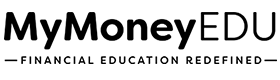7. Late Payments Challenge (PAANL)
Disclaimer: We apologize in advance for any grammatical and spelling errors in the slides.
About this module
In this module, I’m going to show you how to challenge late payments with opened accounts. This strategy is specifically for opened accounts with less than two late payments reporting in the last 36 months. Accounts with more than two late payments shouldn’t be challenged using this method.
Click here to use the DisputeEDU A.I. software
Template generator
700 CSA $1497
Full Video Transcript
Hello and welcome everyone to the late payments challenge letter module. So in this module, I’m going to walk you through step-by-step how to address late payments on open accounts. So here is what we’re going to cover. So the first thing is the data input format, just to make sure you input your data on this challenge letter, specifically following the correct format. So we can trigger e-Oscar. Then I’m going to break down specifically what type of open accounts and, or the open account specifications. So I talked about this at the beginning of the week, but I want to reiterate the type of open accounts that you want to use. Then I’m going to get into just showing you how to complete the template letter generator. So when we’re inputting our data, if you’ve inputted previous letters, you’ve seen this before, but if you’re skipping to this late payment section of this, I want to reiterate this
so you understand. So you want to only enter in your first name, your last name, your street number, the numerical portion of your street, the street name only, the city only, state only, zip code for extra credit. And then, and you want to name the account, the name of the creditor and the account number. So you also want to make sure when you’re entering this data, that you capitalize the first initial of the word or street or city or state, whatever. You want to capitalize the first initial or the first letter and everything else needs to be lowercase. So notice how that is inputted in. This is pivotal to make sure you enter your data in. Now, what type of open accounts or what’s the open account specifications. So you wouldn’t do this only for open accounts with 2 or less late payments that are at least 36 months or 3 years old.
And you have had late payments within the last four years or 48 months. Meaning, if you have an open account that you just got opened and it doesn’t fit this specification then saying not to challenge, but the likelihood that it will get removed, or you won’t be able to get it updated to a Pay As Agreed Never Late is lower. Okay. You only want to, you only want to challenge these type of accounts. Now the goal with this challenge is to have it updated to the reporting status Paid As Agreed Never Late. So that way it’s not going to show that late history. And again, this is only for these types of accounts. So if there are accounts that have more than 3 late payments, then you don’t want to use this approach. So based off what we’ve seen, this is the best approach.
So if you have a late payment, let’s just say it’s three years old. I mean, you have an account that’s three years old and you do have a missed payment, then you can still try this, but I’m just telling you upfront that this challenge is really specifically for these type of account specifications. Okay? So the biggest thing when it comes to, and I’ve already covered this in a 35%, the biggest thing that’s really, really hurting you, obviously is payment history, but it’s those accounts prior to this point, that’s really, really making that big impact. All right. So as long as you understand this going into it, if you have an open account that’s three months old, you just opened it up. It’s a strong chance that you aren’t going to be able to get this thing knocked out. Okay. So I’m just being upfront. So let’s go ahead and get over to using the challenge letter generator.
So what we want to do is scroll down right below this video. We’re going to start off by entering the date. So you would just enter the date that you’re in. So whenever your date is, you’re going to choose the data source. So let’s just say you use SmartCredit. And then you’re only going to enter your name as I specify just like this. Nice and easy. You would enter in your email address. Next. Okay. So make sure you enter an email address that you want these letters to be sent to. So if you’ve created the previous challenge letters, you’re going to use that same email address. You’re going to enter in the last four digits of your social security number only. And again, you’re going to enter in and the street name, just like this only. Nice and easy. Okay. And then we’re going to put in the state and then we’re going
to put and again, you can leave it like this, but if you want to add the zip, you can. Then your date of birth, you always want to choose your month first, then the year you were born second. So if I was born in 1954, I would do it that way. Then, then I would choose a date. So that’s the format that it needs to be entered into. Then we’re going to choose the actual bureau. So if we’re starting with TransUnion would choose TransUnion. And then we’re going to head over to our trustee audit sheet. And we’re going to look at the delinquent account status because these are open accounts. And if we’re going to, so we would just look at, okay, this one is not with TransUnion so we wouldn’t include it. So this one is only with TransUnion. So we would just do ctrl + copy.
Then we’re going to do ctrl + paste. And that’s only, that’s the only late payment we have. So everything else would just be bullet just like this, because we have to put something in that mandatory field for the template letter generator to create. And that will be our TransUnion letter. We also want to make sure we choose the 20 digits tracking code. So we just want to choose that. Then once we hit submit, we’re done. So we want to do this for all three bureaus. Assuming that account is reporting late on all three bureaus. So this is how you get this knocked out, really straightforward, really simple. Once we hit submit, it’s going to take you to the welcome video, and that video showing you how to access your challenge letter. You’ll hit download. Then once you’re done, just hit mark complete and you have completed the late payment on open accounts challenge. I will see you in the next module.